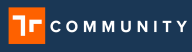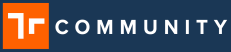Before uploading a 3D Model into Manifest please be sure to review the accepted file formats, limitations of model density and texture images, and general specifications for exporting, uploading, and setting up 3D Models for Manifest.
Specifications for Uploading 3D Models to Manifest
- Limit to 50,000 vertices or less
- Limit to 10 materials or less (each one is a draw call)
- Limit to 5 textures
- Limit textures to 2048 x 2048 or smaller
- Zipped folder can contain only 1 model file (.obj, .glb , .stl, etc) and many additional files (Max 10). If the zipped folder contains more than 1 model file an error will occur.
- Images can be in the form of .png and/or .jpg files
Notes for Exporting Models from 3D Software
- Set Z to Forward
- Set Y to Up
- Triangulate Faces
- Model scale 1 unit = 1 meter
- Set all xyz rotations to 0
- Asset tag will be placed at the origin of the model.
Valid 3D Model File Formats
| Model Type | Additional associated files may include |
| .obj | .mtl (Optional. Max 1) + images (Optional. Max 10) |
| gltf | .bin (1 optional) + images (Optional. Max 10) |
| .fbx | images (Optional. Max 10) |
| .dae | images (Optional. Max 10) |
| .3mf | images (Optional. Max 10) |
| .stl | |
| .glb | |
| .usdz |
Tips from the Experts
- Scale Issues? Currently there is a known issue where the 3D device may not respect the model scale. The 3D application renders models based on 1 unit = 1 meter (regardless of the unit type your model file is using). The Model Viewer in the Manifest Client Web Portal does respect the unit type and scales accordingly. As a result of this difference in handling, depending on how you set the scale on the web client, the model may render at 100x too large or small on the 3D client. Setting the model scale to either 0.01 or 100 when the model is too large or too small should correct it. (There is a fix scheduled for this with version 2.4)
- Keeping the Poly Count Low: When preparing a 3D Model for Manifest it’s important to keep the poly count low (limiting all models to 50,000 vertices or less). Tips to do this:
- Remove any unimportant or hidden faces. (Often when users export models from CAD software, the model retains a lot of hidden geometry that a Manifest user will never see. It’s best to delete any of these faces before uploading to the application.)
- Use textures to show detail to keep the geometry simple
How useful was this post?
Average rating 4 / 5. Vote count: 1